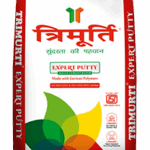Welcome to a comprehensive guide on maximizing the battery life of your iPhone 13. In a world where our lives are intricately intertwined with technology, ensuring your device stays powered throughout the day is crucial. We understand the importance of optimizing your iPhone’s battery performance, and that’s why we’ve compiled a list of expert tips and tricks that will not only extend your battery life but also elevate your overall user experience.
Check out: iPhone Repair Service In Bangalore
Update to the Latest iOS Version
Staying up-to-date with the latest iOS version is more than just about gaining access to new features; it also includes important performance improvements and battery optimizations. Apple consistently releases updates to address bugs and enhance battery efficiency. To ensure your iPhone 13 operates at its best, navigate to Settings > General > Software Update, and install any available updates.
Adjust Display Settings
Your iPhone’s stunning display is undoubtedly one of its most alluring features, but it also consumes a significant amount of battery life. To strike the right balance between visual appeal and efficiency, consider adjusting your display settings. You can do this by:
a. Lowering Brightness
Dimming your screen’s brightness can have a dramatic impact on battery consumption. Head over to Settings > Display & Brightness and adjust the brightness slider to a level that’s comfortable for your eyes while conserving power.
b. Enabling Auto-Brightness
Enabling Auto-Brightness allows your iPhone to adapt to different lighting conditions automatically. This means your screen won’t be unnecessarily bright in low-light environments, saving precious battery life.
Manage Background Apps
Your iPhone’s ability to multitask seamlessly is a marvel, but having too many apps running in the background can drain your battery. To regain control:
a. Close Unused Apps
Double-click the Home button or swipe up from the bottom of the screen (on devices without a Home button) to access the App Switcher. Swipe up on any unused apps to close them.
b. Disable Background App Refresh
Some apps refresh content in the background even when you’re not using them. To disable this feature, go to Settings > General > Background App Refresh, and toggle off the apps you don’t want to refresh in the background.
Optimize Location Services
Location-based services enhance many of the apps we use daily, but they can be a battery drain if left unchecked. Take control of location settings by:
a. Selecting App-specific Location Permissions
Review the apps that are allowed to access your location. Go to Settings > Privacy > Location Services and adjust the location permissions for each app.
b. Using Location Only When Needed
Consider using location services “While Using the App” instead of “Always” for apps that don’t require constant tracking. This simple change can significantly extend your battery life.
Enable Low Power Mode
Apple has provided a built-in feature that helps you conserve battery life when it’s running low. When your iPhone prompts you to enable Low Power Mode, consider taking advantage of it. Alternatively, you can enable it manually by going to Settings > Battery > Low Power Mode.
Evaluate Push Notifications
While push notifications keep you updated, they can also contribute to battery drain. Review your notification settings by navigating to Settings > Notifications, and choose which apps truly require real-time alerts.
Wi-Fi and Cellular Optimization
Wireless connectivity plays a vital role in your iPhone’s functionality, but it can also consume a substantial amount of power. To strike a balance:
a. Manage Wi-Fi and Bluetooth Connections
Turn off Wi-Fi and Bluetooth when you’re not actively using them. Swipe up from the Control Center and tap on the respective icons to disable them.
b. Use Wi-Fi Whenever Possible
When you’re connected to Wi-Fi, your iPhone uses less power than it would when using cellular data. Prioritize Wi-Fi connections to save battery life.
Uninstall or Update Problematic Apps
Some apps may have compatibility issues or bugs that can lead to excessive battery usage. Regularly check for app updates in the App Store and consider uninstalling apps that consistently drain your battery.
Conclusion
Your iPhone 13 is a remarkable device that can do more than you might imagine, but all its capabilities rely on a well-functioning battery. By following the expert tips and tricks outlined above, you can make the most of your device without constantly worrying about its battery life.
Remember, while technology is incredibly advanced, optimizing its performance is still in your hands. With the right settings and mindful usage, you’ll be able to enjoy your iPhone 13 to the fullest without the stress of a drained battery.
Read more: iPhone Repair in Bangalore